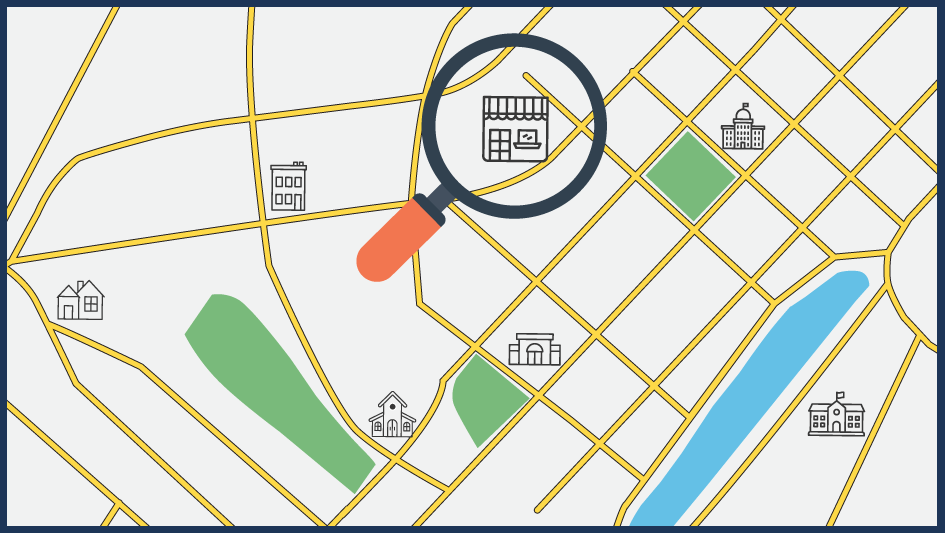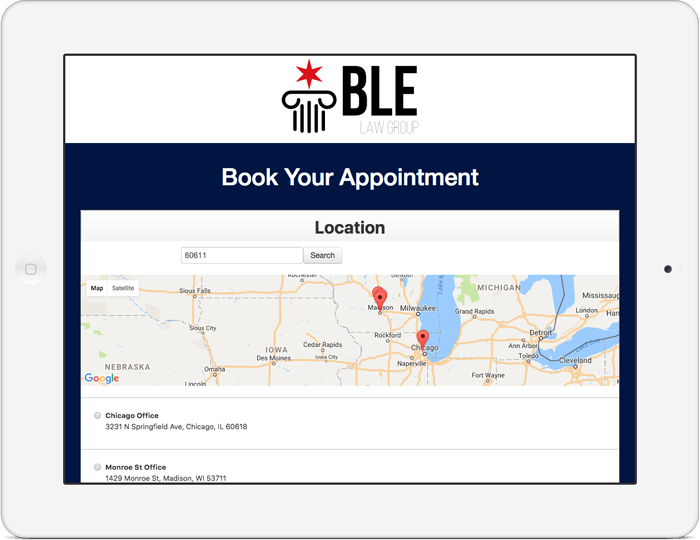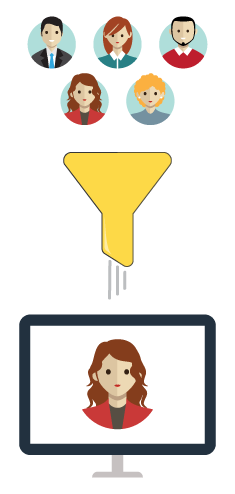You can add other filters to your staff
Sometimes you will want to add a filter to something else. Unlike
when you add a filter to locations, when you filter by staff you
aren’t limited to just zip codes. You can screen the staff that
show up by whatever criteria best suits the needs of your
business.
Just go the staff filters page on your TimeTap account and you
will find an area where you can add whatever new filter you want
to your staff. Then type in whatever criteria you want to use into
the text box and update your staff with the properties to be
filtered by.
Be more likely to keep the customers you already have
By making your business easier to locate, you increase its
stickiness. If the services you offer are more convenient than
your competition, your customers will have even less reason to
switch providers.