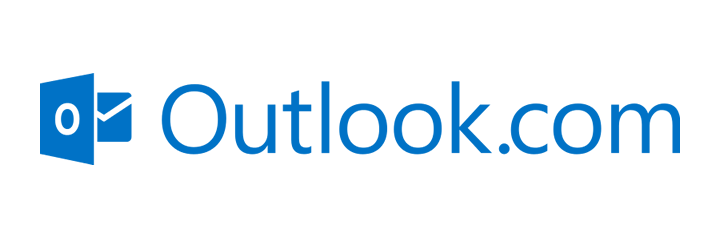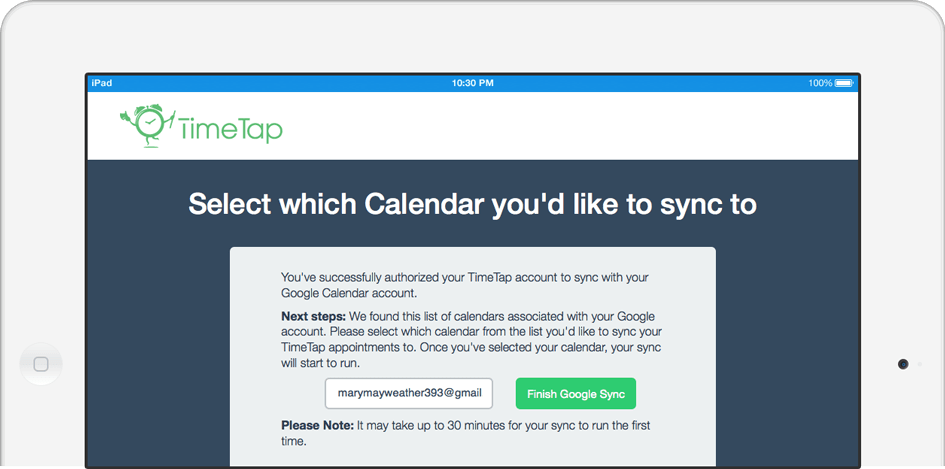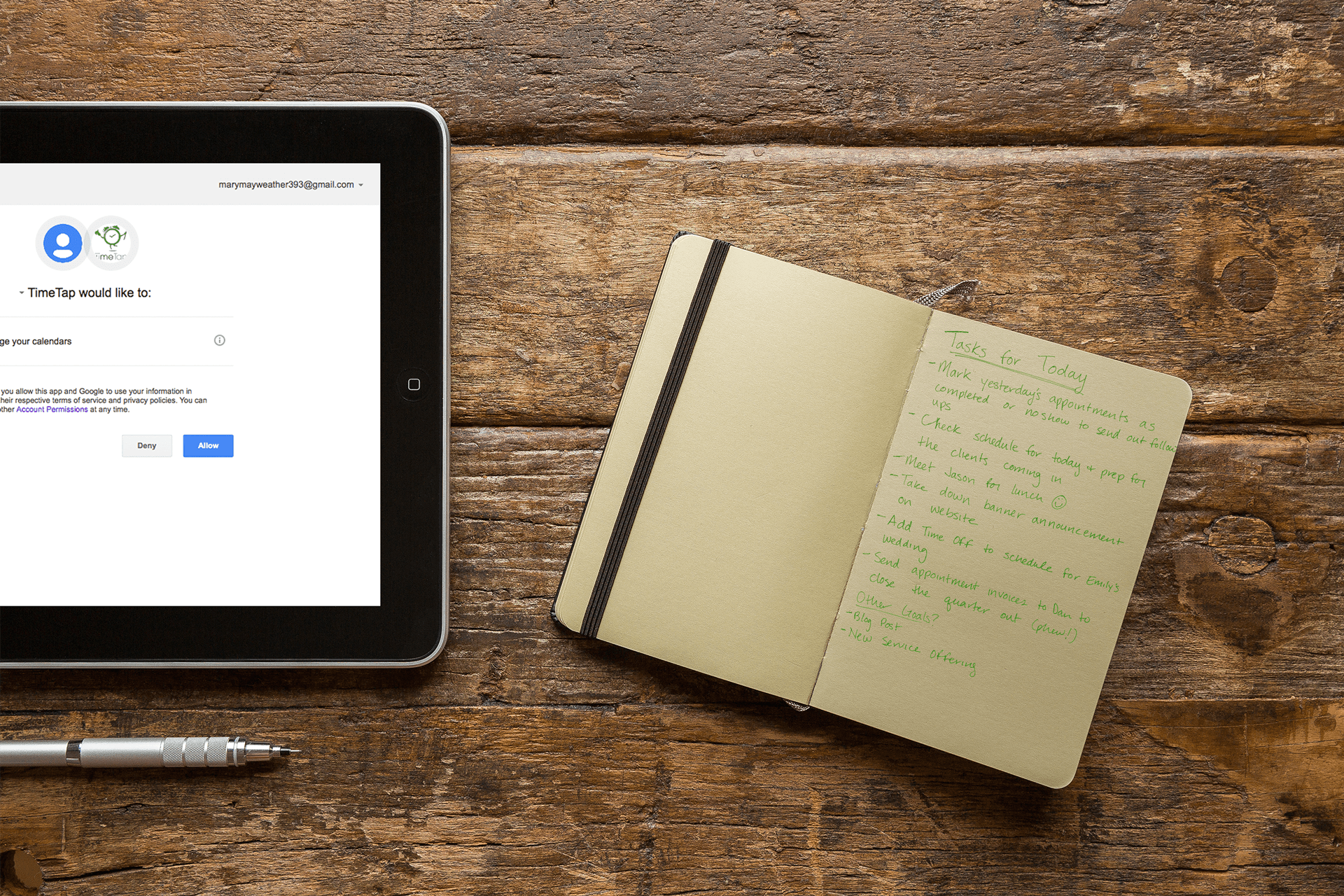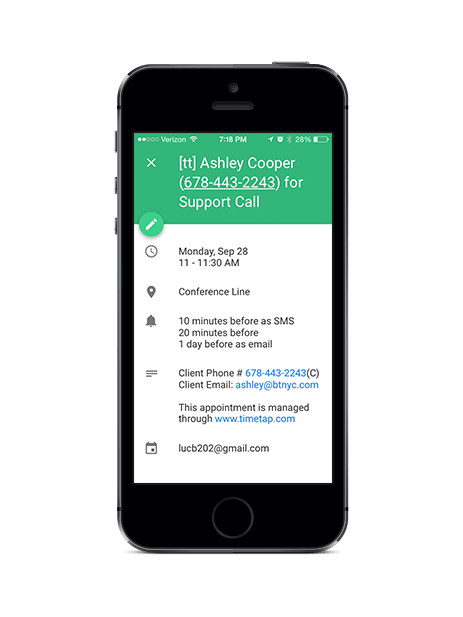
Import Your appointments from your external calendar instantly
Make double bookings a thing of the pastDouble bookings stress out even the most peaceful people. You add something from your email to your connected calendar but haven't added it to your scheduling system yet. And, Bam! Someone grabs that spot right as you're going to add it.
With TimeTap, all this double booking anxiety goes away. You won’t be bothered with having to update two calendars all the time. Both calendars will stay in sync automatically so you don’t have to worry about it. Because why should you have to update 2 calendars when they can update themselves?
Try It Now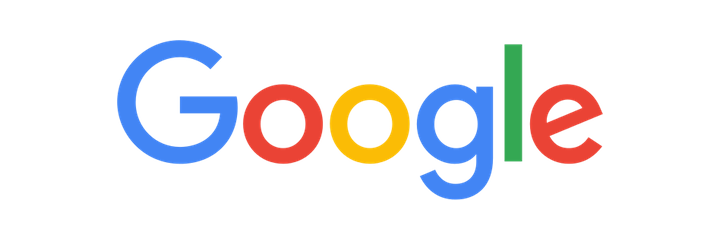


 e
e